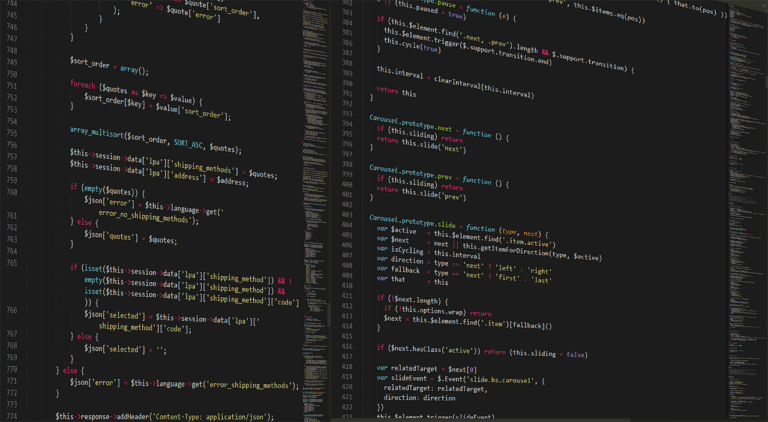In WordPress, managing comments is an essential aspect of maintaining a clean and efficient website, especially if you want to prevent spam or maintain a specific type of user interaction. Functions in WordPress provide a powerful way to customize and control various features, including the ability to disable comments. By leveraging WordPress functions, you can programmatically turn off comments site-wide, on specific post types, or even on individual posts and pages. This approach offers more flexibility and control compared to using plugins, allowing you to tailor the comment settings to your exact needs. In this guide, we will explore how to use WordPress functions to effectively disable comments, ensuring your site remains focused and free from unwanted interactions.
Understanding WordPress Functions: A Guide to Disabling Comments
In the realm of content management systems, WordPress stands out as a versatile and user-friendly platform, empowering millions of websites worldwide. However, managing a WordPress site often requires a nuanced understanding of its functionalities, particularly when it comes to customizing features such as comments. Comments can be a valuable tool for engagement, yet there are instances where disabling them becomes necessary. This can be due to various reasons, such as reducing spam, maintaining a professional appearance, or simply because the nature of the content does not warrant discussion. Fortunately, WordPress offers several methods to disable comments, with one of the most effective being the use of functions.
To begin with, it is essential to understand what functions are in the context of WordPress. Functions in WordPress are PHP scripts that perform specific tasks, allowing users to extend the capabilities of their websites. By leveraging these functions, users can modify the default behavior of WordPress without altering the core files, thus ensuring that updates do not overwrite customizations. This approach is not only efficient but also adheres to best practices in WordPress development.
To disable comments using functions, one must first access the theme’s functions.php file. This file is a critical component of any WordPress theme, serving as a repository for custom functions. It is advisable to create a child theme before making any modifications to the functions.php file. This precaution ensures that changes are preserved even if the parent theme is updated. Once the child theme is set up, navigate to the functions.php file within the theme’s directory.
The next step involves adding specific code snippets to the functions.php file to disable comments. A commonly used snippet is the function that removes the comment support from post types. This can be achieved by adding the following code:
“`php[code]
function disable_comments_post_types_support() {
$post_types = get_post_types();
foreach ($post_types as $post_type) {
if (post_type_supports($post_type, ‘comments’)) {
remove_post_type_support($post_type, ‘comments’);
remove_post_type_support($post_type, ‘trackbacks’);
}
}
}
add_action(‘admin_init’, ‘disable_comments_post_types_support’);
[/code]
This function iterates through all registered post types and removes support for comments and trackbacks, effectively disabling them across the site. Additionally, to ensure that comments are not displayed on the front end, another function can be added to redirect any comment-related URLs:
function disable_comments_redirect() {
global $pagenow;
if ($pagenow === 'edit-comments.php') {
wp_redirect(admin_url());
exit;
}
remove_meta_box('dashboard_recent_comments', 'dashboard', 'normal');
}
add_action('admin_init', 'disable_comments_redirect');
This code snippet redirects users attempting to access the comments section in the WordPress dashboard back to the main admin page, while also removing the recent comments widget from the dashboard.
In conclusion, utilizing functions to disable comments in WordPress is a powerful method that offers flexibility and control over site interactions. By carefully implementing these functions, site administrators can tailor their WordPress experience to better suit their needs, ensuring a streamlined and professional online presence. As with any customization, it is crucial to test changes in a staging environment before deploying them to a live site, thereby safeguarding against potential disruptions. Through a thoughtful application of WordPress functions, users can effectively manage comments, enhancing both the functionality and aesthetics of their websites.
Step-by-Step: Using Functions to Turn Off Comments in WordPress
In the realm of content management systems, WordPress stands out as a versatile and user-friendly platform. However, there are instances when website administrators may wish to disable comments on their WordPress sites. This could be due to a variety of reasons, such as reducing spam, maintaining a professional appearance, or simply because the nature of the content does not warrant discussion. Fortunately, WordPress offers several methods to achieve this, one of which involves using functions. This approach is particularly beneficial for those who prefer a more technical solution or wish to have greater control over their site’s functionality.
To begin with, it is essential to understand that WordPress allows users to disable comments globally or on specific posts and pages. The use of functions to disable comments provides a more permanent and comprehensive solution compared to the manual method of turning off comments through the WordPress dashboard. By editing the theme’s functions.php file, users can implement code that will effectively disable comments across the entire site. This method ensures that comments are not only disabled for future posts but also for existing content.
The first step in this process involves accessing the functions.php file, which is located within the active theme’s directory. It is advisable to create a child theme before making any changes to this file to prevent any loss of customizations during theme updates. Once the child theme is set up, navigate to the functions.php file and open it for editing. It is crucial to proceed with caution, as any errors in this file can lead to site malfunctions.
Next, add a function to disable comments. This can be achieved by inserting a specific block of code into the functions.php file. The code snippet typically includes functions that remove comment support from post types, close comments on the front end, and remove comment-related items from the WordPress dashboard and admin menu. By implementing this code, comments will be disabled site-wide, and any existing comments will be hidden from view.
Moreover, it is important to consider the implications of disabling comments. While this action can significantly reduce spam and streamline site management, it also eliminates the opportunity for user engagement and feedback. Therefore, it is advisable to weigh the pros and cons before proceeding. For those who wish to disable comments on specific post types only, the code can be modified accordingly to target particular content types, such as pages or custom post types.
In addition to the functions.php method, there are plugins available that can simplify the process of disabling comments. However, using functions provides a more lightweight solution, as it does not require the installation of additional software. This can be particularly advantageous for sites with limited resources or those aiming to maintain optimal performance.
In conclusion, disabling comments in WordPress using functions is a straightforward yet effective method for site administrators seeking to manage their site’s interaction capabilities. By carefully editing the functions.php file, users can achieve a site-wide comment disablement that aligns with their content strategy and site management goals. As with any modification to core files, it is essential to back up the site before making changes and to test the site thoroughly afterward to ensure that all functionalities are operating as expected.
Customizing Your WordPress Site: Disabling Comments with Functions
In the realm of WordPress customization, the ability to disable comments on a website is a feature that many site administrators find necessary. Whether to maintain a professional appearance, reduce spam, or streamline user interaction, disabling comments can be a crucial step in managing a WordPress site effectively. While there are plugins available to achieve this, using functions to disable comments offers a more streamlined and efficient approach, particularly for those who prefer to minimize the use of plugins for performance reasons.
To begin with, it is essential to understand the role of the functions.php file in WordPress. This file, located within your theme’s directory, acts as a central hub for adding custom PHP code to your site. By leveraging this file, you can implement a variety of customizations, including the disabling of comments. This method not only reduces the need for additional plugins but also provides greater control over the specific areas of your site where comments are disabled.
The first step in using functions to disable comments is to access your theme’s functions.php file. This can be done through the WordPress dashboard by navigating to Appearance > Theme Editor, or by using an FTP client to access your site’s files directly. Once you have located the functions.php file, it is crucial to create a backup before making any changes. This precaution ensures that you can easily revert to the original state if any issues arise during the customization process.
With the functions.php file open, you can proceed to add the necessary code to disable comments. A simple yet effective approach is to use the `remove_post_type_support` function. This function allows you to specify the post types for which you want to disable comments. For instance, to disable comments on posts and pages, you can add the following code:
“`php
function disable_comments_post_types_support() {
remove_post_type_support(‘post’, ‘comments’);
remove_post_type_support(‘page’, ‘comments’);
}
add_action(‘admin_init’, ‘disable_comments_post_types_support’);
“`
This code snippet effectively removes the comment support for both posts and pages, ensuring that users cannot leave comments on these content types. However, it is important to note that this method only affects future posts and pages. To remove existing comments, additional steps are required.
To address existing comments, you can utilize the `wp_list_comments` function to prevent them from being displayed on the front end. By adding the following code to your functions.php file, you can ensure that existing comments are hidden from view:
“`php
function disable_comments_hide_existing($comments) {
return array();
}
add_filter(‘comments_array’, ‘disable_comments_hide_existing’, 10, 2);
“`
This code effectively filters out all existing comments, rendering them invisible to site visitors. Furthermore, to prevent users from accessing the comment section in the WordPress dashboard, you can redirect them away from the comments page by adding another function:
“`php
function disable_comments_admin_menu_redirect() {
global $pagenow;
if ($pagenow === ‘edit-comments.php’) {
wp_redirect(admin_url());
exit;
}
}
add_action(‘admin_init’, ‘disable_comments_admin_menu_redirect’);
“`
By implementing these functions, you can comprehensively disable comments across your WordPress site, both for future content and existing comments. This approach not only enhances site performance by reducing reliance on plugins but also provides a tailored solution that aligns with your specific site management goals. As a result, using functions to disable comments in WordPress emerges as a powerful tool for site administrators seeking to customize their platforms with precision and efficiency.
Efficiently Manage Comments: WordPress Functions You Need to Know
In the realm of content management systems, WordPress stands out as a versatile platform, offering a plethora of features to customize and manage websites effectively. Among these features, the comment section plays a crucial role in fostering interaction and engagement with readers. However, there are instances where disabling comments becomes necessary, whether to maintain a professional appearance, reduce spam, or simply because the nature of the content does not warrant discussion. Fortunately, WordPress provides several functions that allow administrators to efficiently manage and disable comments across their sites.
To begin with, one of the most straightforward methods to disable comments is by utilizing the built-in settings within the WordPress dashboard. By navigating to the “Settings” menu and selecting “Discussion,” administrators can uncheck the option that allows people to post comments on new articles. This method, however, only applies to future posts and does not affect existing content. Therefore, for a more comprehensive approach, WordPress functions can be employed to disable comments site-wide, ensuring a consistent application across all posts and pages.
A more advanced technique involves editing the theme’s functions.php file, which is a powerful way to implement custom functionality in WordPress. By adding specific code snippets to this file, administrators can disable comments globally. For instance, the function `remove_post_type_support` can be used to remove comment support from various post types. By adding the line `remove_post_type_support(‘post’, ‘comments’);` to the functions.php file, comments can be disabled for all posts. Similarly, replacing ‘post’ with ‘page’ will disable comments on pages. This method is particularly useful for those who wish to maintain control over their site’s functionality without relying on additional plugins.
In addition to modifying the functions.php file, another effective approach is to use hooks and filters, which are integral components of WordPress’s architecture. By employing the `add_filter` function, administrators can intercept and modify the default behavior of WordPress. For example, the filter `comments_open` can be set to return false, effectively disabling comments on all post types. This method not only provides a high degree of customization but also ensures that the changes are applied consistently across the site.
Moreover, for those who prefer a more user-friendly approach, WordPress offers a variety of plugins designed to manage comments efficiently. Plugins such as “Disable Comments” provide a simple interface to turn off comments globally or selectively on specific post types. While plugins offer convenience and ease of use, it is important to consider their impact on site performance and security. Therefore, using WordPress functions directly can be a more efficient and secure method for those with technical expertise.
In conclusion, managing comments in WordPress is a task that can be approached in multiple ways, each offering its own set of advantages. Whether through the dashboard settings, editing the functions.php file, utilizing hooks and filters, or employing plugins, WordPress provides a robust framework for administrators to tailor their comment management strategy. By understanding and leveraging these functions, site owners can ensure that their comment sections align with their overall site objectives, enhancing both user experience and site performance.
Simplifying WordPress: How Functions Can Disable Comments
In the ever-evolving landscape of content management systems, WordPress stands out as a versatile and user-friendly platform. However, as with any robust system, there are features that may not be necessary for every user. One such feature is the comment section, which, while beneficial for fostering engagement, may not always align with the goals of certain websites. For those seeking to streamline their WordPress site by disabling comments, understanding how to use functions effectively can be a game-changer.
To begin with, it is essential to recognize the reasons why one might want to disable comments. Websites that serve as portfolios, corporate pages, or informational resources often prioritize content presentation over interaction. In such cases, comments can detract from the primary focus, leading to a cluttered interface. Moreover, managing comments requires time and resources, as they need to be moderated to prevent spam and inappropriate content. By disabling comments, site administrators can maintain a clean and professional appearance while reducing the administrative burden.
Transitioning to the technical aspect, WordPress offers several methods to disable comments, ranging from simple settings adjustments to more advanced coding techniques. While the former involves navigating through the WordPress dashboard, the latter provides a more comprehensive solution by utilizing functions. This approach not only ensures that comments are disabled across the entire site but also offers greater control and customization.
To implement this method, one must first access the theme’s functions.php file, which is a critical component of WordPress themes. This file allows users to add custom code that can modify the default behavior of WordPress. By inserting specific functions into this file, comments can be effectively disabled site-wide. It is important to note that before making any changes, users should create a backup of their site to prevent data loss in case of errors.
Once the functions.php file is open, users can add a function to remove the comment support from post types. This can be achieved by using the `remove_post_type_support` function, which targets the ‘comments’ feature. For instance, adding the line `remove_post_type_support(‘post’, ‘comments’);` will disable comments on all posts. Similarly, to disable comments on pages, the line `remove_post_type_support(‘page’, ‘comments’);` can be used. These lines of code ensure that the comment section is removed from both existing and new posts or pages.
Furthermore, to prevent comments from being displayed on the front end, additional code can be added to redirect users attempting to access comment-related URLs. This can be accomplished by using the `wp_redirect` function, which ensures that any attempt to view comments results in a redirection to the homepage or another specified page. This step is crucial for maintaining a seamless user experience, as it prevents broken links or error messages.
In conclusion, while WordPress is inherently designed to facilitate interaction through comments, there are scenarios where disabling this feature is beneficial. By leveraging functions within the functions.php file, users can efficiently disable comments across their site, thereby enhancing the site’s focus and reducing administrative tasks. This method not only provides a comprehensive solution but also empowers users with greater control over their site’s functionality. As WordPress continues to evolve, understanding and utilizing such techniques will remain invaluable for those seeking to tailor their sites to specific needs.
Advanced WordPress Tips: Using Functions to Control Comments
In the realm of WordPress management, controlling the comment functionality is a crucial aspect for many website administrators. Whether to prevent spam, maintain a certain level of discourse, or simply streamline the user experience, disabling comments can be a necessary action. While WordPress provides built-in settings to manage comments, using functions to disable them offers a more robust and customizable approach. This method is particularly beneficial for those who wish to exert greater control over their website’s functionality.
To begin with, it is essential to understand the role of the functions.php file in WordPress. This file, located within your theme’s directory, acts as a plugin and allows you to add custom PHP code to your site. By leveraging this file, you can implement a variety of customizations, including the ability to disable comments site-wide or on specific post types. This approach not only enhances the flexibility of your site but also ensures that your changes are preserved even when WordPress updates occur.
To disable comments across your entire WordPress site, you can add a specific function to your functions.php file. This function will remove the comment support from all post types, effectively preventing users from leaving comments. The code snippet to achieve this is as follows:
“`php
function disable_comments_post_types_support() {
$post_types = get_post_types();
foreach ($post_types as $post_type) {
if(post_type_supports($post_type, ‘comments’)) {
remove_post_type_support($post_type, ‘comments’);
remove_post_type_support($post_type, ‘trackbacks’);
}
}
}
add_action(‘admin_init’, ‘disable_comments_post_types_support’);
“`
This function iterates through all registered post types and removes support for comments and trackbacks. By hooking this function into the ‘admin_init’ action, it ensures that the changes are applied whenever the WordPress admin panel is initialized.
In addition to disabling comments on existing posts, it is also prudent to remove any existing comments from the database. This can be accomplished by executing a simple SQL query through the WordPress database management tool, such as phpMyAdmin. The query to delete all comments is:
“`sql
DELETE FROM wp_comments WHERE comment_approved = ‘1’;
“`
However, it is important to exercise caution when executing SQL queries directly on your database, as this action is irreversible and could potentially lead to data loss if not performed correctly.
Furthermore, to ensure a seamless user experience, it is advisable to remove any comment-related elements from the front-end of your site. This includes comment forms, comment counts, and any other comment-related metadata. By doing so, you prevent any confusion for users who may otherwise attempt to leave comments on your site. This can be achieved by adding additional functions to your functions.php file that target and remove these elements from your theme’s templates.
In conclusion, using functions to disable comments in WordPress provides a comprehensive and customizable solution for site administrators. By modifying the functions.php file, executing necessary database queries, and removing front-end comment elements, you can effectively manage the comment functionality on your site. This approach not only enhances the control you have over your website but also contributes to a more streamlined and user-friendly experience. As with any customization, it is advisable to back up your site before making changes to ensure that you can easily revert to a previous state if necessary.
Mastering WordPress Functions: A Tutorial on Disabling Comments
In the realm of content management systems, WordPress stands out as a versatile platform, offering a plethora of features to cater to diverse user needs. Among these features is the ability to manage comments, which can be a double-edged sword. While comments can foster community engagement and provide valuable feedback, they can also attract spam and unwanted discourse. For those seeking to maintain a streamlined and controlled environment, disabling comments may be a prudent choice. This article delves into the use of WordPress functions to achieve this objective, providing a comprehensive guide for users aiming to master this aspect of WordPress functionality.
To begin with, it is essential to understand the role of functions in WordPress. Functions are reusable pieces of code that perform specific tasks, and they are integral to customizing WordPress beyond its default settings. By leveraging functions, users can modify the behavior of their WordPress site without altering the core files, thus ensuring that updates do not overwrite customizations. In the context of disabling comments, functions offer a robust and flexible solution.
The first step in using functions to disable comments involves accessing the theme’s functions.php file. This file is a critical component of any WordPress theme, serving as a repository for custom functions. Users can access it via the WordPress dashboard by navigating to Appearance > Theme Editor, or by using an FTP client to directly access the file on the server. It is advisable to create a child theme before making any modifications to ensure that changes are preserved when the theme is updated.
Once the functions.php file is open, users can proceed to add specific code snippets to disable comments. A common approach is to use the `remove_post_type_support` function, which can be employed to remove comment support from various post types. For instance, adding the line `remove_post_type_support(‘post’, ‘comments’);` will disable comments on all posts. Similarly, users can disable comments on pages by replacing ‘post’ with ‘page’ in the function.
In addition to removing comment support from post types, it is also possible to disable comments site-wide. This can be achieved by adding a filter to the functions.php file. The filter `add_filter(‘comments_open’, ‘__return_false’, 10, 2);` effectively closes comments on all post types, ensuring that no new comments can be added. Furthermore, users may wish to remove existing comments from their site. This can be accomplished by executing a SQL query in the WordPress database, although caution is advised as this action is irreversible.
Transitioning from disabling comments to managing the user interface, it is important to address the visibility of comment-related elements. Even after disabling comments, certain elements such as comment forms and comment counts may still appear on the site. To remove these, users can add CSS rules to their theme’s stylesheet or use additional functions to dequeue comment-related scripts and styles.
In conclusion, mastering WordPress functions to disable comments is a valuable skill for users seeking greater control over their site’s interaction capabilities. By understanding and implementing the appropriate functions, users can effectively manage comments, enhancing the overall user experience and maintaining the integrity of their content. As WordPress continues to evolve, staying informed about its functionalities and best practices remains crucial for optimizing site performance and achieving desired outcomes.