WordPress is one of the most popular content management systems (CMS) in the world, powering over 35% of all websites. It is a powerful platform that allows users to create and manage websites with ease. However, if not optimized properly, WordPress can be slow and sluggish. In this article, we will discuss how to optimize WordPress for speed and performance. We will cover topics such as caching, minifying code, optimizing images, and more. By following the steps outlined in this article, you can ensure that your WordPress website is running at its best.
How to Use Caching to Improve WordPress Performance
Caching is a powerful tool for improving the performance of a WordPress website. It is a process of storing data in a temporary storage area, so that it can be quickly accessed when needed. By caching data, WordPress can reduce the amount of time it takes to generate a page, resulting in faster loading times and improved user experience.
To use caching to improve WordPress performance, you will need to install a caching plugin. There are several caching plugins available for WordPress, such as W3 Total Cache, WP Super Cache, and WP Rocket. Each plugin has its own set of features and settings, so it is important to choose the one that best suits your needs.
Once you have installed the plugin, you will need to configure it. This includes setting up the caching type, such as page caching, database caching, and object caching. You will also need to configure the caching settings, such as the expiration time and the cache size.
Once the plugin is configured, you will need to enable it. This can be done by going to the plugin settings page and clicking the “Enable” button. Once enabled, the plugin will start caching data and improving the performance of your WordPress website.
It is important to note that caching is not a one-time solution. You will need to regularly monitor the performance of your website and adjust the caching settings as needed. Additionally, you should also regularly clear the cache to ensure that the data stored is up-to-date.
By using caching to improve WordPress performance, you can significantly reduce the loading times of your website and improve the user experience. With the right plugin and settings, you can ensure that your website is running at its best.
How to Optimize Your WordPress Database for Speed
Optimizing your WordPress database is an important step in ensuring your website runs quickly and efficiently. By taking the time to optimize your database, you can improve the performance of your website and reduce the amount of time it takes for pages to load. Here are some tips to help you optimize your WordPress database for speed.
1. Clean Up Your Database: The first step in optimizing your WordPress database is to clean it up. This includes removing any unnecessary data, such as post revisions, trashed posts, and spam comments. You can use a plugin such as WP-Optimize to help you clean up your database quickly and easily.
2. Optimize Your Database Tables: Your WordPress database contains several tables that store data. It is important to optimize these tables to ensure they are running efficiently. You can use a plugin such as WP-DBManager to optimize your database tables.
3. Use a Caching Plugin: Caching plugins can help reduce the amount of time it takes for pages to load. Popular caching plugins include W3 Total Cache and WP Super Cache.
4. Use a Content Delivery Network (CDN): A CDN is a network of servers that deliver content to users based on their geographic location. Using a CDN can help reduce the amount of time it takes for pages to load, as the content is delivered from a server that is closer to the user. Popular CDN services include CloudFlare and MaxCDN.
By following these tips, you can optimize your WordPress database for speed and ensure your website runs quickly and efficiently.
How to Minify and Combine CSS and JavaScript Files for Faster Load Times
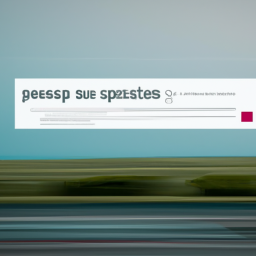
Minifying and combining CSS and JavaScript files is an important step in optimizing website performance. It helps reduce the number of requests made to the server, resulting in faster page load times. Here are the steps to minify and combine CSS and JavaScript files for faster load times:
1. Minify the Files: Minifying a file involves removing unnecessary characters, such as whitespace, comments, and line breaks, from the code. This reduces the file size and makes it easier for the browser to process. There are several online tools available for minifying CSS and JavaScript files.
2. Combine the Files: Combining multiple files into one reduces the number of requests made to the server. This can significantly reduce page load times. To combine files, simply copy and paste the code from each file into a single file.
3. Optimize the File Paths: When combining files, it’s important to optimize the file paths. This ensures that the browser can find the files quickly and efficiently.
4. Use a Content Delivery Network (CDN): A CDN is a network of servers located around the world that can deliver content to users faster. By using a CDN, you can ensure that your files are delivered quickly and efficiently.
By following these steps, you can minify and combine CSS and JavaScript files for faster load times. This will help improve the performance of your website and provide a better user experience.
How to Choose the Right WordPress Hosting Provider for Speed
Choosing the right WordPress hosting provider is essential for ensuring your website runs quickly and efficiently. A slow website can lead to a poor user experience, decreased search engine rankings, and lost customers. To ensure your website runs at optimal speed, here are some tips for choosing the right WordPress hosting provider.
First, consider the type of hosting you need. WordPress hosting can be divided into shared hosting, managed hosting, and dedicated hosting. Shared hosting is the most affordable option, but it also has the least amount of control and resources. Managed hosting is more expensive but provides more control and resources. Dedicated hosting is the most expensive option but provides the most control and resources.
Second, consider the hosting provider’s server infrastructure. Look for a provider that uses the latest server technology, such as SSDs, to ensure your website runs quickly. Additionally, look for a provider that offers a content delivery network (CDN) to ensure your website is delivered quickly to users around the world.
Third, consider the hosting provider’s customer service. Look for a provider that offers 24/7 customer support and a knowledge base with helpful tutorials and FAQs. Additionally, look for a provider that offers a money-back guarantee in case you’re not satisfied with their service.
Finally, consider the hosting provider’s pricing. Look for a provider that offers competitive pricing and discounts for long-term contracts. Additionally, look for a provider that offers a free trial period so you can test out their service before committing to a long-term contract.
By following these tips, you can ensure you choose the right WordPress hosting provider for speed. With the right provider, you can ensure your website runs quickly and efficiently, providing a great user experience and helping you attract more customers.
How to Use a Content Delivery Network (CDN) to Speed Up WordPress
A Content Delivery Network (CDN) is a powerful tool for speeding up WordPress websites. It works by caching static content such as images, JavaScript, and CSS files on a network of servers located around the world. When a user visits a website, the CDN delivers the content from the server closest to them, reducing the time it takes for the page to load.
Using a CDN can significantly improve the performance of a WordPress website. Here are the steps to get started:
1. Choose a CDN provider. There are many CDN providers available, so it’s important to do some research to find the one that best meets your needs. Consider factors such as pricing, features, and customer support.
2. Install the CDN plugin. Once you’ve chosen a provider, you’ll need to install the appropriate plugin for your WordPress website. This will allow you to easily configure the CDN settings.
3. Configure the CDN settings. The plugin will provide you with a range of settings that you can adjust to optimize the performance of your website. This includes setting up the CDN to serve static content, setting up a caching policy, and configuring the CDN to serve content from the closest server.
4. Test the performance. Once you’ve configured the settings, it’s important to test the performance of your website to ensure that the CDN is working correctly. You can use tools such as Google PageSpeed Insights to measure the performance of your website.
Using a CDN is an effective way to speed up WordPress websites. By following these steps, you can get started with a CDN and start enjoying the benefits of faster loading times.
How to Optimize Your WordPress Images for Speed
Optimizing images for speed is an important part of ensuring that your WordPress website runs quickly and efficiently. By reducing the size of your images, you can improve the loading time of your website and make it more user-friendly. Here are some tips for optimizing your WordPress images for speed:
1. Compress Your Images: Compressing your images is one of the most effective ways to reduce their size and improve loading times. There are a variety of tools available for compressing images, such as TinyPNG and JPEGmini.
2. Use the Right File Format: Different file formats have different advantages and disadvantages. For example, JPEGs are great for photographs, while PNGs are better for graphics. Choosing the right file format for your images can help reduce their size and improve loading times.
3. Resize Your Images: Resizing your images can also help reduce their size and improve loading times. You can use a tool like Photoshop or GIMP to resize your images.
4. Use a Content Delivery Network (CDN): A CDN is a network of servers that can help deliver your content faster. By using a CDN, you can ensure that your images are delivered quickly and efficiently.
5. Optimize Your Database: Your WordPress database can become cluttered over time, which can slow down your website. You can use a plugin like WP-Optimize to clean up your database and improve loading times.
By following these tips, you can optimize your WordPress images for speed and ensure that your website runs quickly and efficiently.
How to Use a WordPress Performance Plugin to Improve Speed
WordPress performance plugins are a great way to improve the speed of your website. By optimizing your website’s code and content, these plugins can help you reduce page loading times and improve the overall user experience. Here are some tips on how to use a WordPress performance plugin to improve speed.
1. Install a Performance Plugin: The first step is to install a performance plugin. There are many options available, so it’s important to choose one that is compatible with your WordPress version and offers the features you need.
2. Configure the Plugin: Once you’ve installed the plugin, you’ll need to configure it. This includes setting up caching, minifying code, and optimizing images. It’s important to take the time to configure the plugin correctly, as this will ensure that it works properly.
3. Monitor Performance: After you’ve configured the plugin, you should monitor your website’s performance. This will help you identify any areas that need improvement and make sure that the plugin is working as expected.
4. Optimize Content: Content optimization is an important part of improving website speed. This includes optimizing images, compressing files, and reducing the number of HTTP requests.
By following these steps, you can use a WordPress performance plugin to improve the speed of your website. This will help you provide a better user experience and ensure that your website is running as efficiently as possible.
